Downloading and Using Microsoft Word Forms
The following tips may be useful when downloading and using any Microsoft Word form:
- When clicking a link to a Word (doc) file each browser (e.g. Firefox, Internet Explorer, Chrome) acts a bit different.
- If left-clicking, your PC may try to open the file. In this case, some users, not all, may be asked for a password. Our files do not require a password so leave the field blank and click "OK" to continue.
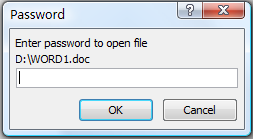
- Right-clicking opens a dialog box that is more consistent from browser-to-browser. Right-clicking provides a choice to save the file which is more appropriate for this Word form. Right-clicking should open a dialog box and you select "Save link as..." or "Save target as...".
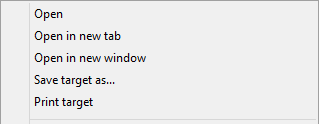
- Whenever you download a file from the Internet you must be aware of where it is saved. Unless you've changed the location, files you've downloaded are automatically saved in the Downloads folder. This folder is usually located on the drive where Windows is installed (for example, C:\users\your name\downloads). You can always move downloads from the Downloads folder to other places on your PC.
- Lastly, when you open the form in Word it may be in "Protected View" in which case you must click "Enable Editing" in order to complete filling the form
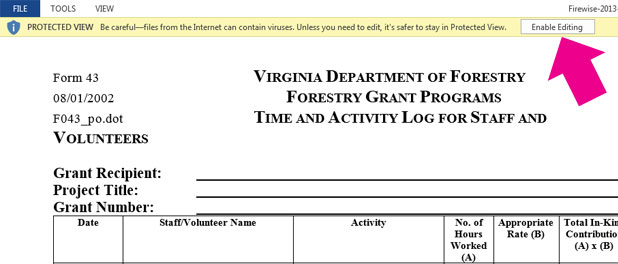
|